exocad’s constantly expanding verified component library databases contain a leading number of supported dental components. It is important to support the newest dental innovations right from the start. That’s why we support our partners, official resellers, and dental component manufacturers to make the integration process of new and updated component systems as easy and efficient as possible.
To enable us to use your data within our software systems, it’s required to form a License Agreement. This License Agreement also allows us to use your company name, trademarks and related imagery/parameters within our software systems for displaying and advertising.
All prosthetic components need to be placed into libraries so that they can be used within our software. If you want to know which library type is relevant for you, click on the description below to learn more about them:
The most efficient and straightforward way to integrate your prosthetic libraries is by utilizing one of our specialized services. Our team of experts is dedicated to ensuring a seamless integration process tailored to your specific needs. Upon receiving your request and the necessary data, we will carefully assess your requirements and provide a customized offer. This will guide you step-by-step to successfully integrate your prosthetic libraries into our DentalCAD software suite.
Click here to get more information about the Technology Integration Services.
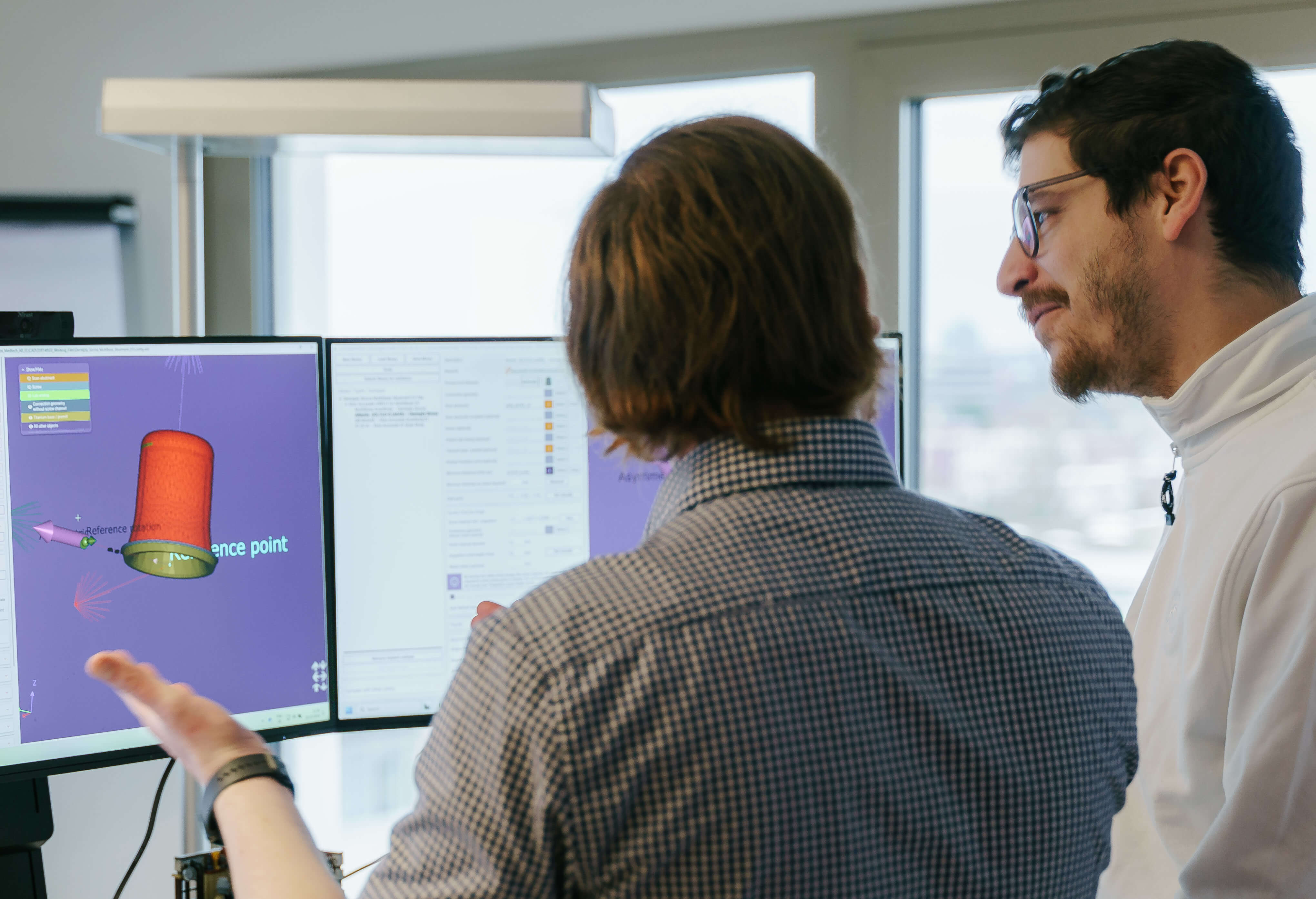
If you prefer to build your libraries yourself, please keep the following points in mind. Should you encounter any difficulties at any stage, don't worry. Simply reach out to us during the creation process, and we will step in at the right moment to guide you through the necessary steps to optimally prepare your libraries for integration. Once created, the libraries will receive an official signature from us and will be integrated into the software.
When creating your libraries take the following into account:
Our comprehensive prosthetic libraries offer a wide range of components designed to meet diverse clinical needs and ensure optimal outcomes for dental restorations. For all libraries we require certain geometries and information of the components. These requirements differ of the chosen library type:
After your request you will receive a detailed list of what geometries we need to build up & integrate your libraries.
Prosthetic libraries for DentalCAD/ChairsideCAD also work in exoplan if they are compatible with the implant libraries. Find out more about how the exoplan-DentalCAD cross-compatibiliy works here.
Since the release of exocad DentalCAD 3.1 Rijeka, it is now possible to design implant-based restorations using stock abutment libraries. The crown on top of these stock abutments will be designed without an emergence profile and screw channel. To use stock abutments, select "on stock abutment" in the database (DB) and choose "stock abutment" during the scan body-matching step. You can create stock abutment libraries by selecting the "stock abutment" library type in the Implant Library Editor.
Please note: A compatible exoplan implant library is required to support the complete workflow, starting from implant planning in exoplan. Stock abutment libraries must include the suffix "_stock" in the library folder name.
Only libraries containing FDA-cleared parts can be used with our U.S. software for ChairsideCAD and DentalCAD. To integrate your FDA-cleared prosthetic components into our AbutmentCAD module for the U.S., please follow the steps below, along with our specifications and demo library (available upon request).
The Implant Library Editor will create a .partInfo file from this information, which will be stored in the library folder. When sending a library to exocad for signing, this file will be part of the validation process. Please do not change the filename of any .partInfo file.
We are excited to inform you that DentalCADElefsina now includes a new function for the angulated screw channel with a titanium base. Please note that all requests for updates or new libraries containing this feature should be adapted to DentalCADElefsina. This feature allows users to position the screw channel at various angles and directions without creating additional subtypes with different angles in the libraries.
Please note that libraries with this function are only compatible with the DentalCAD Elefsina version. Users should update their DentalCAD software.
More detailed information and about the new functions:
The Implant Library Editor for this library type is still under development. We are happy to assist you in the library creation process.
We will integrate the multi-unit abutments as a stock-abutment library and the corresponding copings and connection geometries as a "normal" CAD-Prosthetic library. The components of the different libraries will be matched via the (second) library compatibility. Therefore, when we refer to a multi-unit library, we actually mean two libraries: a stock-abutment library with the suffix "multiunit" and a corresponding prosthetic library with the suffix "multiunit_support".
1. Stock Abutment Library (suffix "multiunit")
2. CAD-Prosthetic Library (suffix "multiunit_support")
Note: Compatible exoplan implant libraries are required for multi-unit library integration.
Visit our FAQs for Abutment Components here!

The Technology Integration team is committed to providing top-notch services and fostering strong partnerships. We're here to support you every step of the way!